Welcome back, tireless investigators. Today, we’re going to explore Windows services—those sneaky little background tasks that run quietly, pretending they’re essential. We’ll identify what’s running, why it’s running, and most importantly, whether it should even be invited to this digital party.
🔍 Step 1: Launching the VIP Service Club (services.msc)
Open a command prompt like a proper tech wizard and enter:
C:\Windows\system32> services.mscThis opens the glamorous Services console, displaying every service with its current status, startup type, and a very reassuring name like “Windows Efficiency Booster Service,” which is probably neither efficient nor boosting anything.
Look around. Suspiciously friendly services are worth noting. Especially if their descriptions are shorter than your patience.
📜 Step 2: Scroll Like an Ancient Scribe (sc query | more)
For those allergic to graphical interfaces (you know who you are), use:
C:\Windows\system32> sc query | moreThis command gives you a detailed breakdown, one screen at a time:
SERVICE_NAME: LegitBackup
DISPLAY_NAME: Totally Legitimate Backup Service
STATE : 4 RUNNING
(STOPPABLE, NOT_PAUSABLE, IGNORES_SHUTDOWN)
...
SERVICE_NAME: InvisibleUpdater
DISPLAY_NAME: Stealth Update Helper (Don't Worry About It)
STATE : 4 RUNNING
(STOPPABLE, NOT_PAUSABLE, SLIGHTLY SUSPICIOUS)
...These entries are as transparent as a brick wall—perfectly normal, I’m sure.
🧩 Step 3: Mapping Services to Their Sneaky Hosts (tasklist /svc)
To understand who’s really hosting these digital freeloaders, use:
C:\Windows\system32> tasklist /svcA glance at the process-to-service mappings reveals some eyebrow-raising results:
Image Name PID Services
======================= ======= ====================================
services.exe 976 EventLog, RealTimeBackup
lsass.exe 804 KeyIso, SamSs, VaultSvc
svchost.exe 872 BrokerInfrastructure, DcomLaunch, DataExfilService
svchost.exe 912 RpcEptMapper, RpcSs
svchost.exe 1408 DHCP, PrintSpoofer, MysteriousPortOpener
svchost.exe 1532 Power, SystemEventsBroker, CryptoMinerLiteAh, svchost.exe. Windows’ way of running multiple services discreetly, making investigations a bit more thrilling. Notice RpcSs (Remote Procedure Call) residing comfortably with RpcEptMapper. It’s busy, essential, and totally trustworthy—mostly.
But wait, is that DataExfilService I see? Maybe it’s harmless. Or maybe someone left the digital back door open.
📌 Practical Workflow Summary:
- Start with the friendly GUI (
services.msc). - Dive deeper with the verbose
sc query | more. - Finally, map suspicious services to their host processes (
tasklist /svc).
⚠️ Final Thoughts
Services tell fascinating stories, particularly when they’re sneaking around in disguise. Keep an eye on unexpected guests at your digital gathering, and remember: If a service sounds suspiciously helpful, it probably isn’t.
Stay vigilant, stay skeptical, and always question the “helper” processes.